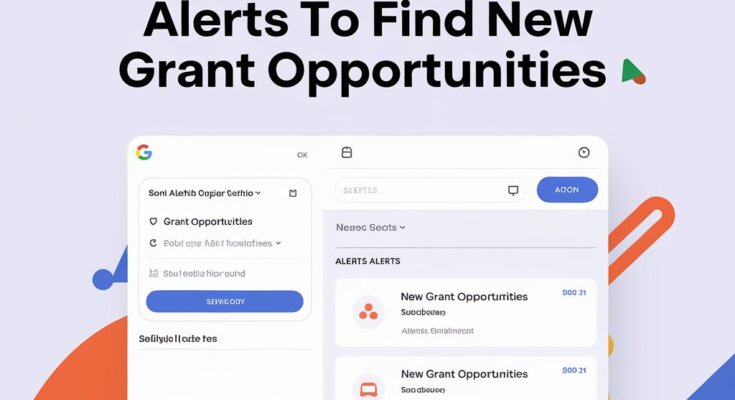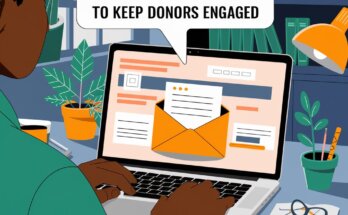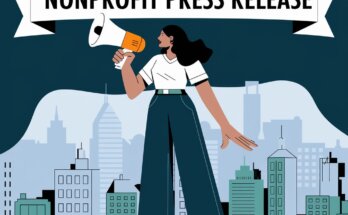Imagine if there were a tool that could constantly scan the web for new grant opportunities and deliver them straight to your inbox. This might sound like a dream, but it’s actually a real-life solution that’s freely available to everyone: Google Alerts.
Google Alerts is one of the simplest yet most effective ways for nonprofits to stay updated on fresh funding opportunities, industry trends, and any news related to their cause.
Let’s dive into how Google Alerts can help nonprofits, step-by-step, to find new grant opportunities without spending hours scrolling through websites.
If you want to save time and maximize your fundraising potential, this guide will walk you through every stage—from setting up the alerts to using the results strategically.
What is Google Alerts?
Google Alerts is a free tool that sends you an email notification whenever new content related to your search terms appears on the web.
Think of it as your own personal assistant who’s out there scouting the internet for you.
Step 1: How to Set Up Google Alerts
Setting up Google Alerts is simple, and it only takes a few minutes. Here’s how:
- Go to Google Alerts – Open your web browser and navigate to Google Alerts.
- Enter Your Keywords – In the search bar, type the phrases that relate to grant opportunities relevant to your nonprofit’s goals. For example, if you’re a nonprofit focused on education, try keywords like:
- “education grants”
- “nonprofit education funding”
- “STEM grants for schools”
- Customize Your Alerts – Google gives you several options to customize your alerts. You can select how often you want to receive updates (as-it-happens, once a day, or once a week), the sources you prefer (news, blogs, web), and the language and region.
- Set Up the Alert – Click “Create Alert.” That’s it! Google will start sending you relevant grant opportunities right to your inbox.
Pro Tip: Start with broader terms to get more alerts, and then refine them over time based on what’s most useful.
Practical Example: Finding STEM Grants for Youth Programs
Suppose you run a nonprofit dedicated to empowering young girls to pursue careers in STEM. You could create a Google Alert for “STEM grants for youth”. Here’s how this simple alert could look:
- Alert Phrase: “STEM grants for youth” or “STEM funding for girls”
- Frequency: Once a day (so you stay up-to-date but aren’t overwhelmed)
- Sources: News, blogs, and web
After setting up this alert, you’ll start receiving notifications with links to newly published articles or announcements about STEM funding. This allows you to be one of the first to know about opportunities, giving you a head start on the application process.
Step 2: Fine-Tune Your Alerts with Advanced Keywords
While basic terms like “nonprofit grants” might bring up results, you can make your alerts even more effective by refining your keywords. Here are some powerful keyword strategies:
- Use Quotation Marks: Putting your phrase in quotes (e.g., “community development grants”) tells Google to look for those exact words in that order.
- Include Specific Fields: Add words related to your nonprofit’s specific field, like “mental health grants” or “environmental funding for nonprofits.”
- Add Locations: If your organization operates in a specific area, add that location to your alert. For example, “STEM grants in California.”
Interactive Exercise: Test Your Keywords
Experiment with some keywords you think would apply to your organization. Try a few combinations, and note which bring up the best results. Adjusting your alerts every few weeks can help fine-tune the results.
Step 3: Filter for Quality Results
When you first set up a Google Alert, you might get a high volume of emails, especially if you’ve used broad terms. It can feel overwhelming, but there are ways to make sure only the most relevant opportunities land in your inbox.
- Adjust Frequency: Start with “as-it-happens” and then switch to “once a day” once you get a feel for the volume.
- Focus on Specific Sources: Choose “News” and “Blogs” as your sources. This often reduces unrelated links and focuses on fresh content from reliable sites.
- Include Negative Keywords: If certain terms keep showing up that aren’t relevant, try adding a minus sign before them to exclude them. For instance, “grant -college” if you’re not interested in college funding.
A Story of Success: How One Nonprofit Found Their Breakthrough Grant
Let’s take a short break with a story of how Google Alerts helped a small nonprofit, Youth Bright Futures, find a game-changing grant opportunity.
Youth Bright Futures was a nonprofit with a mission to provide scholarships for underprivileged kids in inner-city areas.
With limited staff and resources, keeping up with potential grants seemed impossible—until they set up Google Alerts.
By creating specific alerts for phrases like “scholarships for inner-city youth” and “urban education grants,” they soon discovered a $50,000 opportunity funded by a local foundation. With a head start on the application, they were able to submit a strong proposal and, eventually, secure the funding.
The lesson? Google Alerts can be the tool that connects nonprofits with life-changing grants if used strategically.
Step 4: Use Alerts to Build Relationships with Funders
Google Alerts can help you go beyond simply finding new grants; it can also assist in building relationships with potential funders. Set alerts for the names of foundations, organizations, or philanthropists you’re interested in. By tracking their latest activities, you can engage with their content, comment on their posts, and even share relevant news, building awareness and rapport over time.
Example: If you’re interested in grants from the Gates Foundation, create an alert like “Gates Foundation news” to stay in the loop on their projects and priorities.
Step 5: Monitor Trends in Grant Funding
Keeping up with grant trends can make your nonprofit more proactive in securing funds. Set alerts for broad topics, such as “trends in nonprofit funding” or “upcoming grant opportunities for nonprofits”. These alerts can inform you about shifts in funding priorities, such as a growing emphasis on mental health initiatives or environmental justice.
Step 6: Regularly Update Your Alerts
The types of grants and the funding priorities of foundations change frequently. Revisit and tweak your Google Alerts every 3-6 months to ensure you’re receiving the best possible results. Adding a few new keywords each quarter can keep your results fresh and relevant.
Interactive Element: Take a few moments to jot down some keywords that might be useful for future alerts based on new projects or programs you’re developing.
Step 7: Share Alerts with Your Team
A big part of staying effective as a nonprofit is collaboration. Google Alerts can help in this area too! You can forward relevant alerts to different team members or even have certain alerts sent to a group email. This way, everyone stays in the loop on potential funding.
Example: If you have a program manager focused on community outreach, set up an alert for terms like “community development grants” and forward any relevant results directly to them.
Start Finding New Opportunities with Google Alerts
Google Alerts offers an easy, automated way to keep up with new grant opportunities.
By setting specific alerts, fine-tuning keywords, and regularly revisiting your preferences, you can turn Google Alerts into an invaluable tool for your nonprofit.
If you’re looking for more tips and resources to support your nonprofit’s growth, subscribe to the “Nonprofit Navigators Newsletter“.
Our newsletter is packed with expert advice, job opportunities, exclusive webinars, and upcoming grant announcements tailored for nonprofits.
Sign up today and take the next step toward expanding your nonprofit’s impact!
>>>>Additional Resources>>>>>
- The Small Business’s Guide to Winning Grants
- Request for Proposal Success: How to Write Proposals That Win
- The Ultimate Guide to Federal Grant Applications: Techniques for Success
- Digital Marketing for Nonprofits: A Comprehensive Guide to Boosting Your Impact Online
- Mastering Online Fundraising: A Nonprofit’s Guide to Digital Success